A VPN allows you to add stability and security to your LTE or 5g connection.
To use the Insty Secure VPN, you must have an active Insty Connect Care plan. If you don't have a plan, you can purchase one in the addons section here:
https://billing.insty.online/store/insty-connect-accessories
A VPN will route your traffic through a secure server on the internet, and then out to the destination.
NOTE - Using a VPN can make your connection a little slower than normal. VPN's are meant for stability and security, not to gain speed.
To install the VPN, do the following:
1.) From the main dashboard, click 'Insty Secure VPN'. (If you don't see the Insty Secure VPN button, make sure your software is up to date).
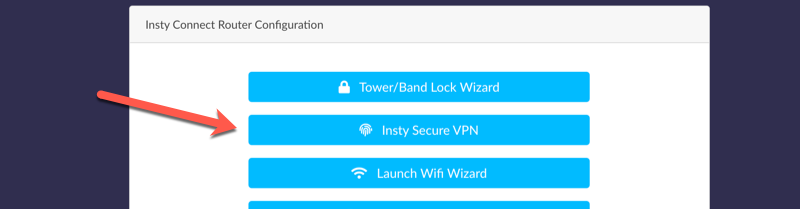
2.) Login using your router password. (the username is root, and the password is the one you setup in step 1 of the installation process)
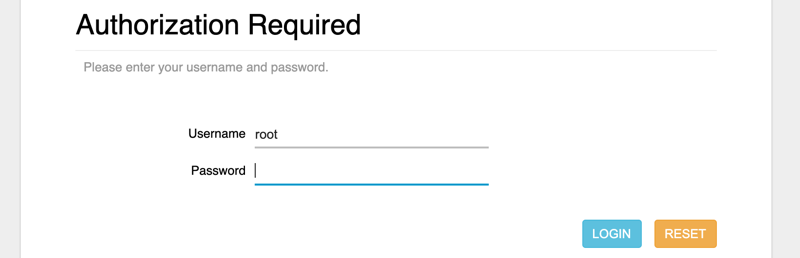
3.) On the Insty Secure VPN page, click the 'Setup Insty VPN' button.
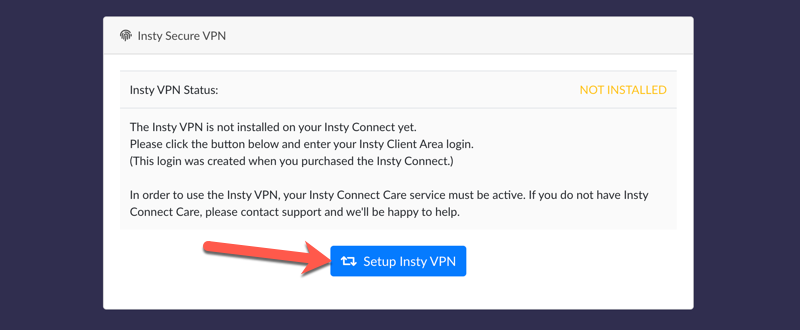
4.) Grant access to the Insty Connect by using your Insty Client Area username and password. (This is the email and password you setup when you purchased your Insty Connect).
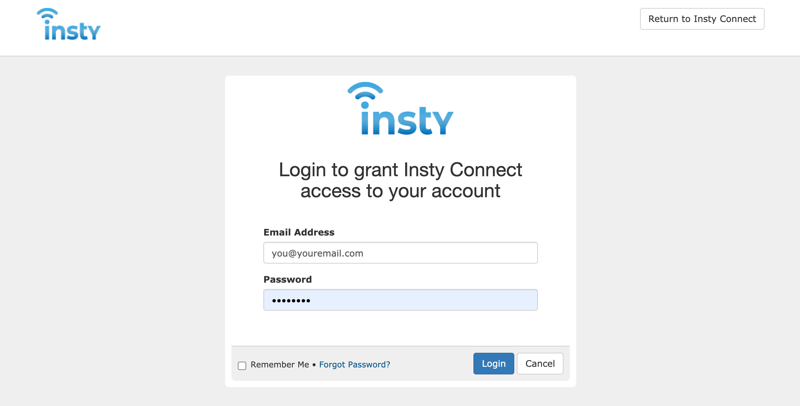
5.) It will then pass you BACK to the Insty Connect, where you'll have to login to the router one more time to allow the VPN to be installed:
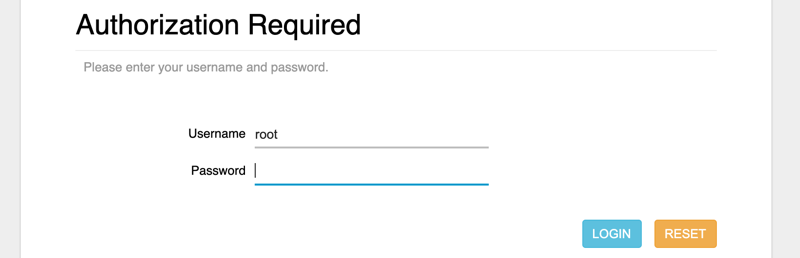
6.) After logging in, it will take up to 2 minutes to install. When it's complete, you'll see:
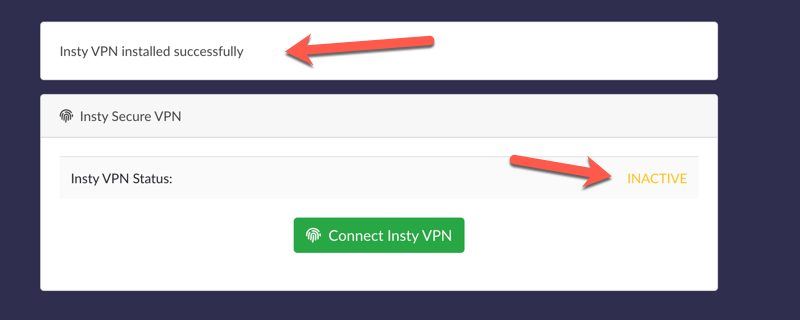
7.) To Connect your Insty Secure VPN, click the 'Connect Insty VPN' button. When it's connected, the IP address should show up and the status should say ACTIVE.
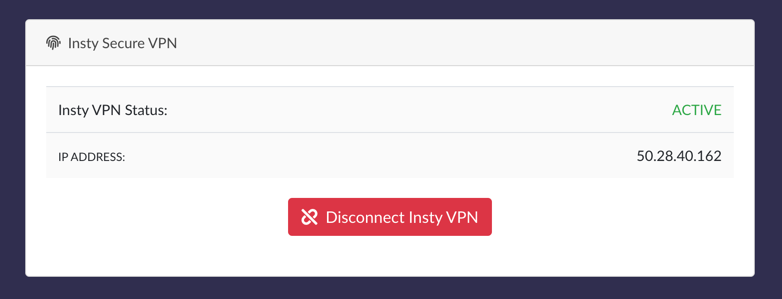
8.) After activating your VPN, the system will keep the VPN active at all times until you click the 'Disconnect Insty VPN' button. If you have the VPN active when you reboot the Insty Connect router, it will automatically activate it when the router boots up.
When the VPN is active, it will show on the main dashboard.
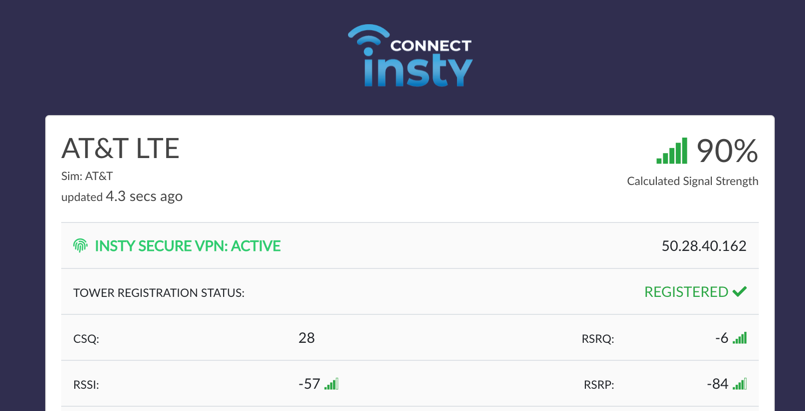
To disconnect the VPN, from the dashboard, click on the Insty Secure VPN -> Disconnect Insty VPN.

