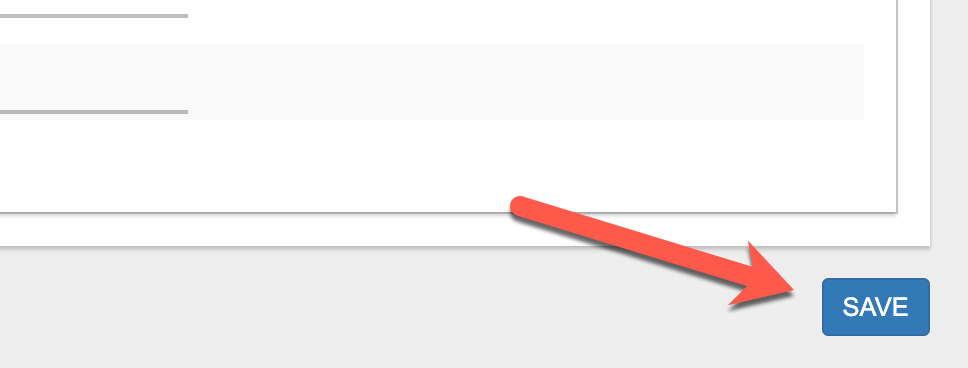TTL or "Time to Live" refers to the amount of "hops" a data packet will travel through a network before being disregarded by a router. When a data packet is created and sent out across the Internet, there is a risk that it will continue to pass from router to router indefinitely, so to mitigate this risk, packets are designed with an expiration called a time-to-live limit.
In certain situations setting a custom TTL value on the Insty Connect may improve your internet speeds, but typically these changes are not supported by the cellular provider.
This article will explain where you can set the TTL value on the Insty Connect.
*NOTE - Adjusting the TTL may cause unintended results or periodic disconnects from your provider. TTL modifications are done at your own risk as we cannot provide support for any issues that may arise from using a custom TTL value.
1.) Make sure your Insty Connect software is up to date by clicking the 'Software Update' button from the dashboard.
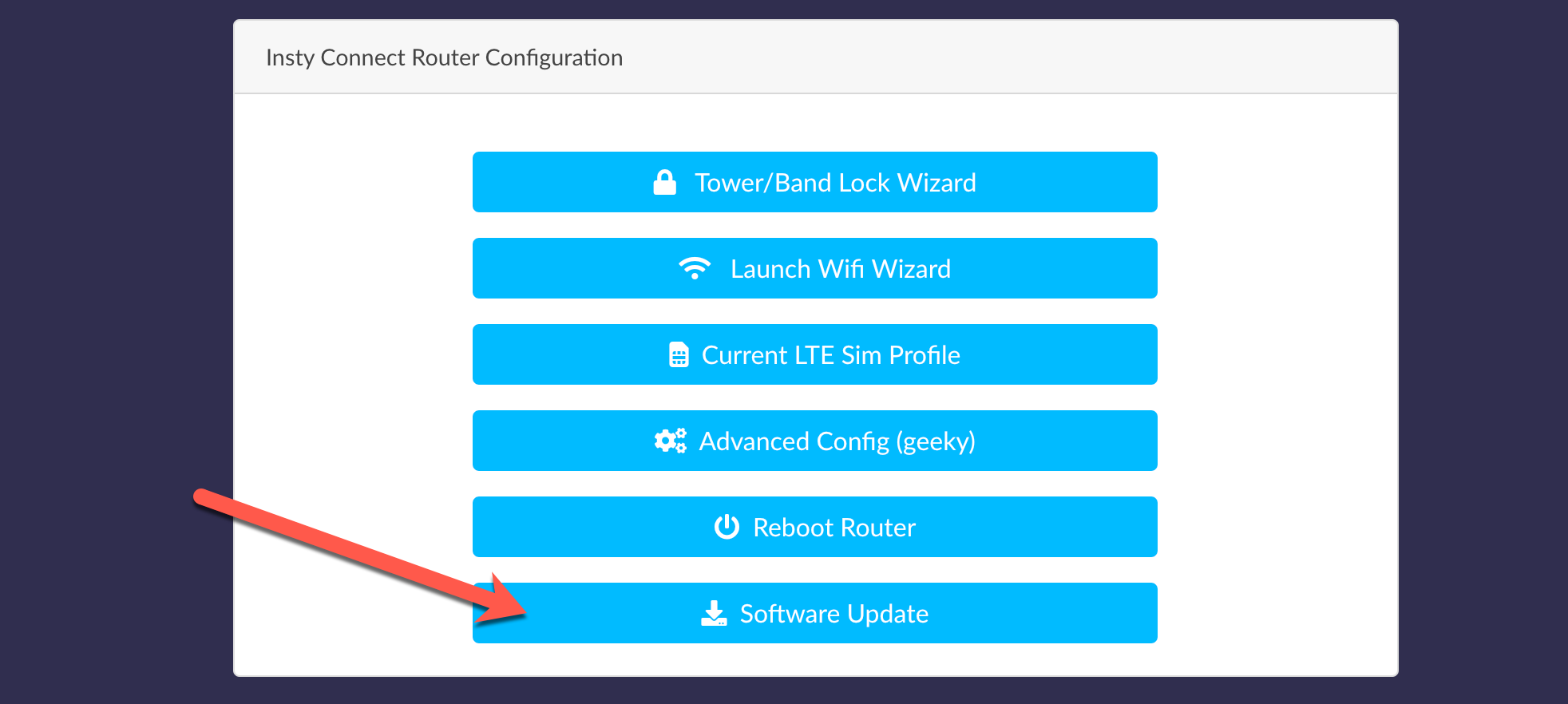
2.) Click on the 'Current Sim Profile' button on the dashboard, Login to the protected area, and navigate to the 'Advanced' tab.
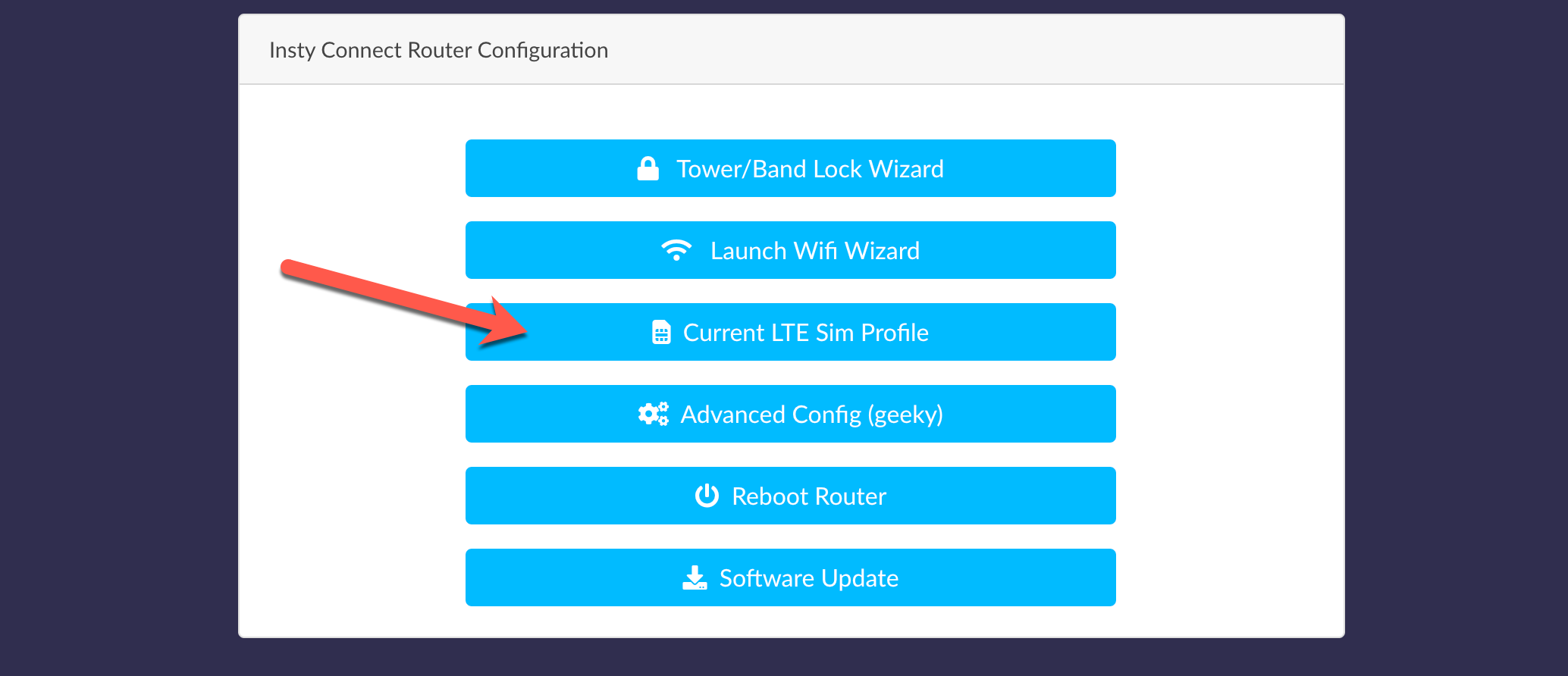
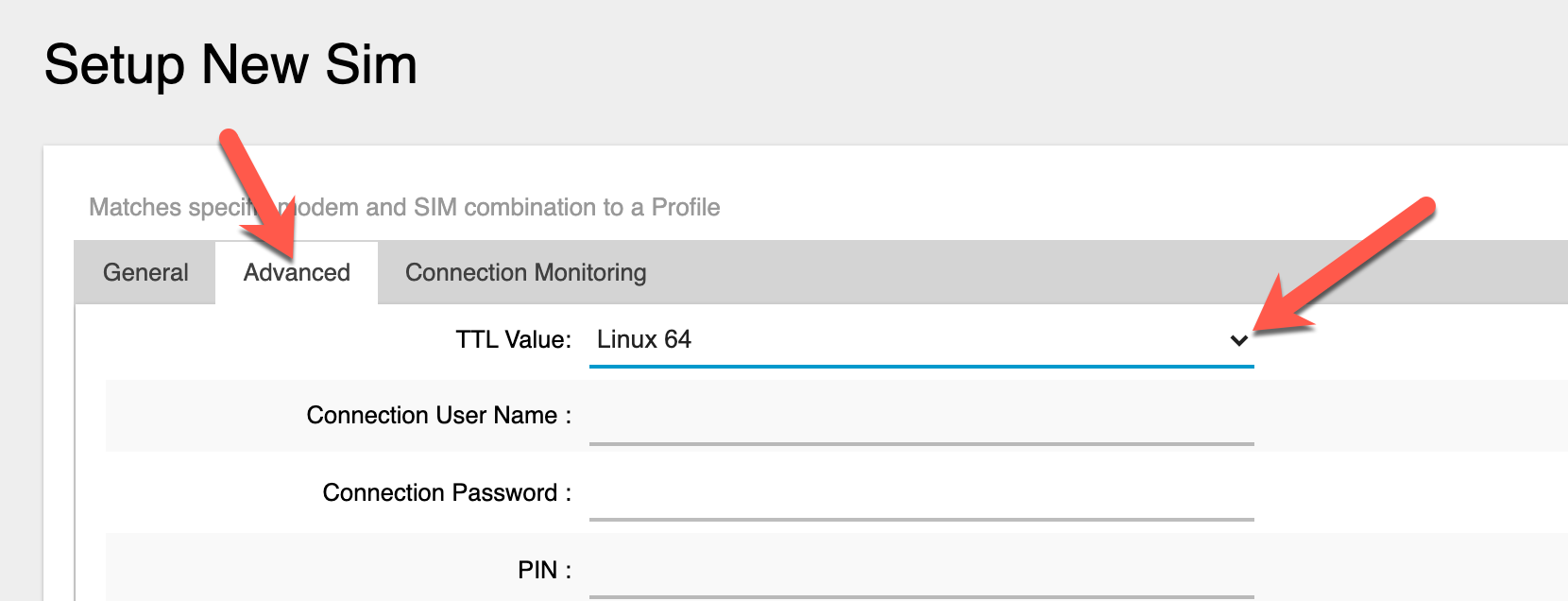
3.) Use a TTL setting from the drop down, or select 'custom' and enter your own in the field below.
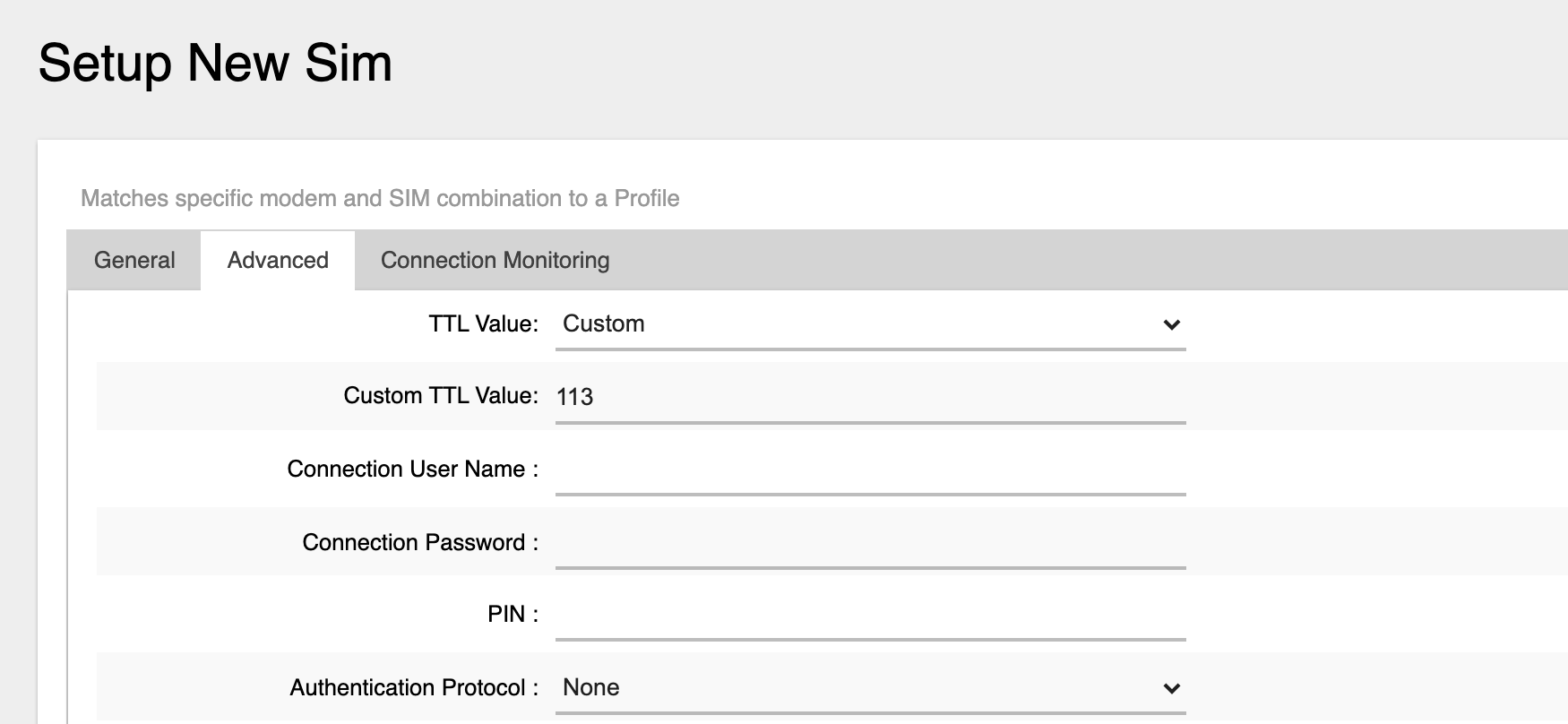
4.) Click 'Save'. The modem will then reboot and the TTL setting will be applied.